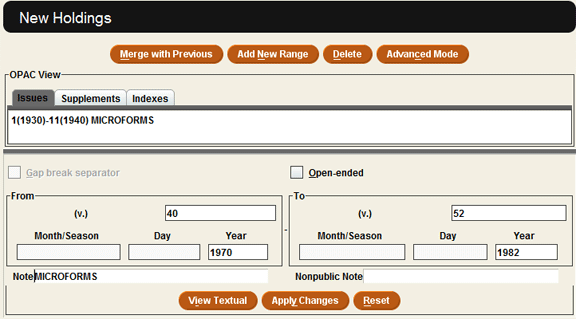12-15 Update Holdings For Closed Serial Title
Purpose: To record in URSUS the completed holdings of a serial title held but no longer received in physical form by Fogler Library.
The phrase “Holdings Record” refers to a Checkin record that has no card attached. These records can be created from scratch or by removing the card from an existing checkin record.
Open the Sierra Serials module
If there is already a current check-in record
- Call up the record which usually defaults to the card display
- Click on the correct checkin record
- If the record has MARC formatted holdings (853 and 863 fields displayed) then simply close or update volume numbering.
- If not in MARC format, proceed to the Adding and Updating Holdings section below.
- Checkin card removal:
- Select the card tab
- Select all the checkin boxes by highlighting (drag cursor across boxes; color will change)
- Press the <Delete> key
- When asked “Are you sure you want to delete the selected boxes?” click Yes
- Click on the Record tab
- Save
If there is no check-in record attached
- Call up the record
- Click on Summary
- Choose Checkin from the View drop down menu
- Click “Attach New Checkin” button
- Respond to the subsequent series of dialog boxes:
- Frequency, click Next
- Label Type, click Next
- Edit Data, click Next
- Copies, leave at the default (1)
- Location (Usually obper)
- RLOC, click Next
- Vendor, click Next
- Identify, click Next
- Check note, click Next
- Lib. has, click Next
- Ven. ADDR, click Next
- Call #, click Next
- In the “Create Card” dialog box, click Cancel
- Save
- Proceed to the Adding and Updating Holdings section below.
Adding and updating holdings
- Click Holdings in the left menu bar
- Click on Add New Range
- If the “Create Caption” dialog box appears, select the appropriate options for Enumeration and Chronology.
- Uncheck “Display Caption” for levels of enumeration and chronology for a cleaner appearance on the public display
- Click the Submit button.
- In the “New Holdings” display, enter the volume/number(year) in the “From” and “To” fields
- In the “Note” field enter the location in all caps (see examples below)
- Click Apply Changes
- If there are gaps in the holdings or holdings in multiple locations you will have to repeat this process for each distinct holdings range (For more information on creating holdings statements see: MARC format for Closed Serials)
- If there were already ranges of holdings listed in an 850 field or in a non-MARC “h” field, add these ranges using steps 2-6 above and then delete the 850 and/or “h” fields
- Example 1 Multiple holding locations (OMIC): (b16741262)
Title American journal of orthopsychiatry
Location ORO Microforms
Lib. Has 1 (1930)- 11 (1941) MICROFORMS;
40 (1970)- 52 (1982) MICROFILM;
12 (1949)- 39 (1969) STORAGE (AVAILABLE ONLINE)
49 (1979)- 75 (2005) STORAGE (AVAILABLE ONLINE) - Example 2 Multiple holding locations (OBPER): (b1674696x)
Title The Astronomical journal
Location ORO Per Stacks
Lib. Has 1 (1849)- 22 (1902) ANNEX;
28 (1914)- 44 (1935) ANNEX;
45 (1935)- 114 (1997) PER. STACKS;
115 (1998)- 138 (2009) STORAGE (AVAILABLE ONLINE) - Example 3 Bangor Last Copy Center (OLCC): (b16737684)
Title Accounts of chemical research
Location Orono Storage
Lib. Has 1 (1968)- 3 (1970) STORAGE (AVAILABLE ONLINE)
9 (1976)- 37 (2004) STORAGE (AVAILABLE ONLINE)
- Example 1 Multiple holding locations (OMIC): (b16741262)
- Save
- Click on the “View” menu
- Select “Public Display”
- Make sure the holdings are correct and display properly. Alignment and chronological order of multiple statements enhance readability.
Note: If there is no “holdings” type checkin record already attached, check the bibliographic record for an 850 field. This applies to holdings created prior to 2000. Add this range to the holdings record being created and delete the 850 field from the bib record.