Cataloging: Templates (Alma)
Purpose: Templates can be used to add fields to records on a repetitive basis.
Bibliographic Record Template Creation
Open the MDE.
Create a new blank bibliographic record by using New>Books.
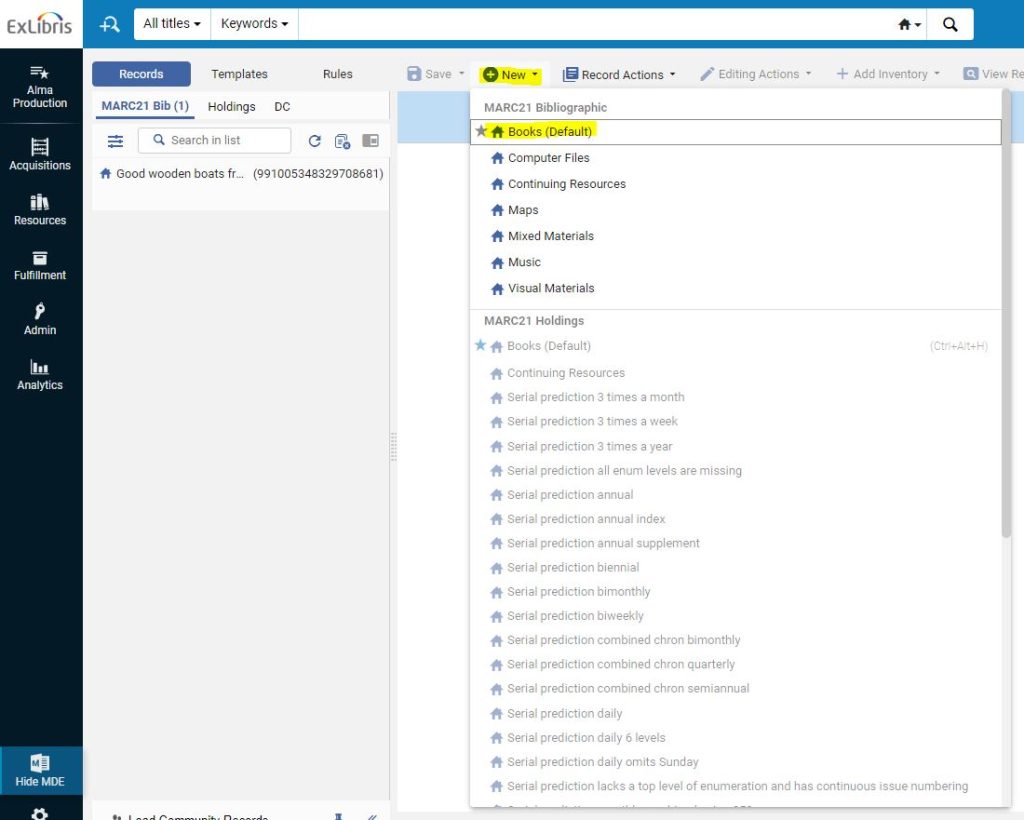
Edit bibliographic record to include only the fields that are to be included in the template. The example shown is for adding the 33x fields for an illustrated book. Ignore all of the yellow and red warning bars at the bottom of the record.
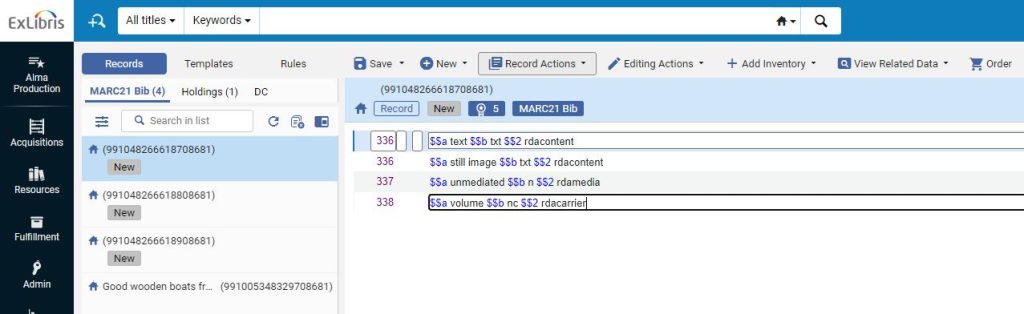
When finished, save the template by clicking Save>Save as Template.
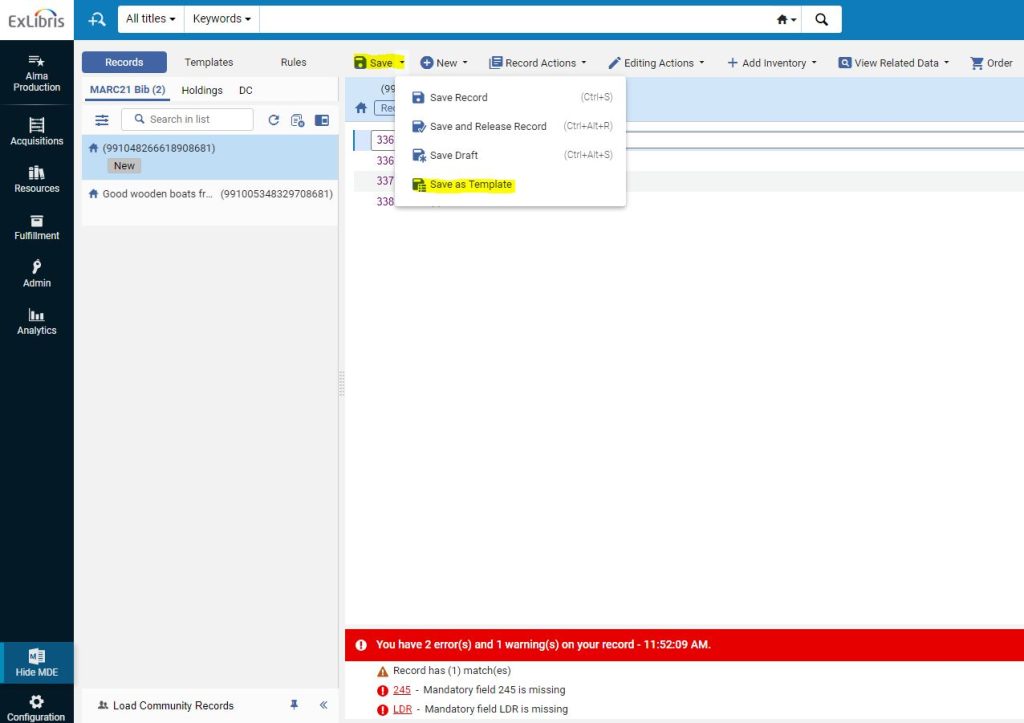
In the dialog box that opens give the template a descriptive name and add a brief summary in the description. Also set the Private/Shared access.
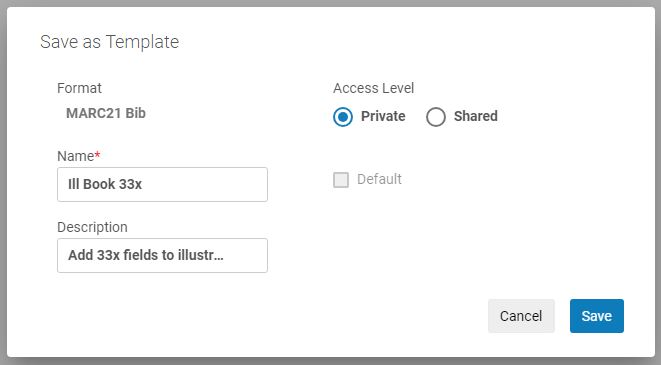
Bibliographic Record Template Use
Open the bibliographic record that needs to be edited.
Select Editing Action>Expand from Template (CTRL+E).
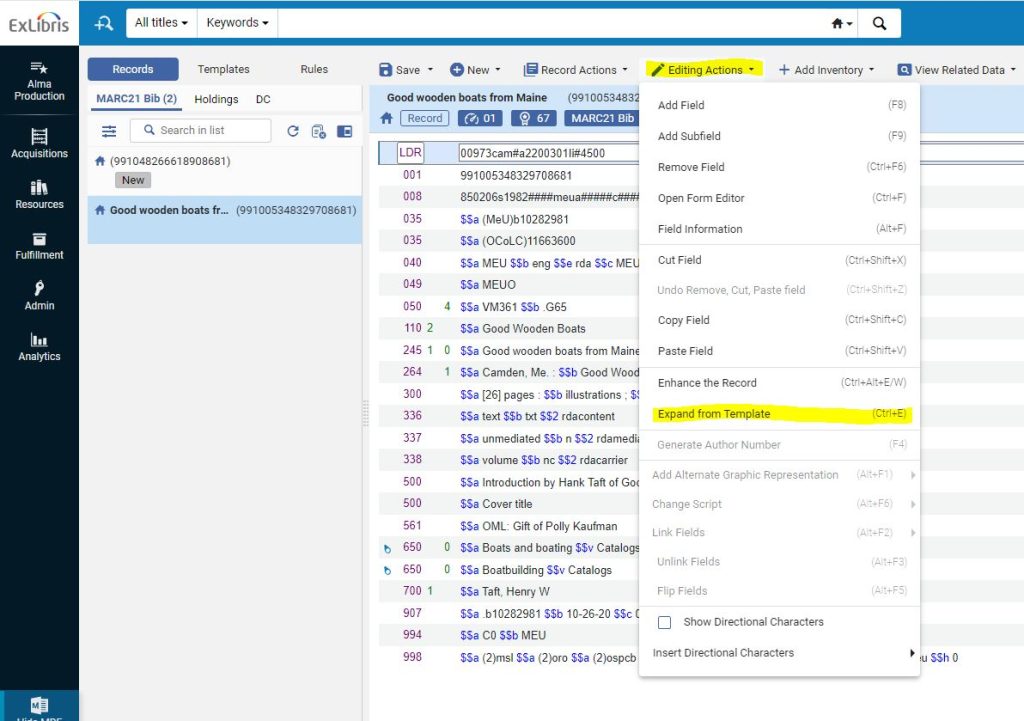
Select the template you wish to use from the list. All locally created private and shared templates will appear at the bottom of the list.
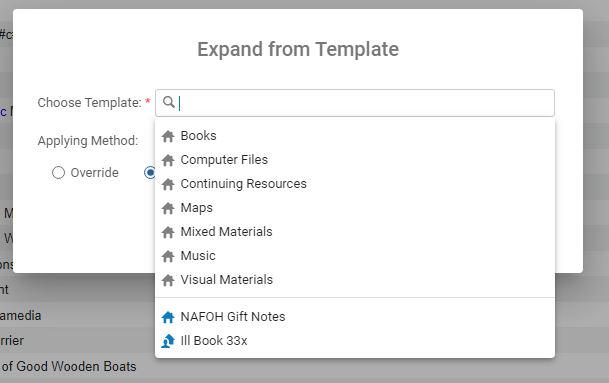
Select the Applying Method. Override will replace any existing fields that match the tags. Add missing will only add the fields not present in the bibliographic record. Add all will add all of the fields from the template irregardless of what is present in the bibliographic record.
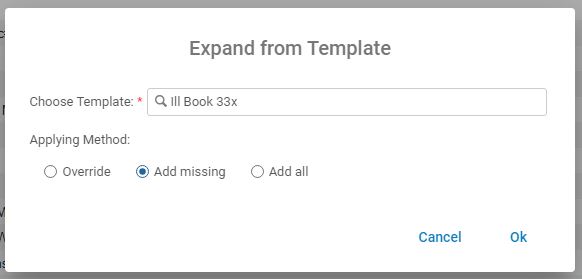
Click on Ok to apply template. All added fields will appear at the bottom of the bibliographic record. saving the record will automatically reorder the fields.
To access you list of templates for editing. Click on the Templates tab in the MDE. from there expand the Private or Shared entry to see the entire list.
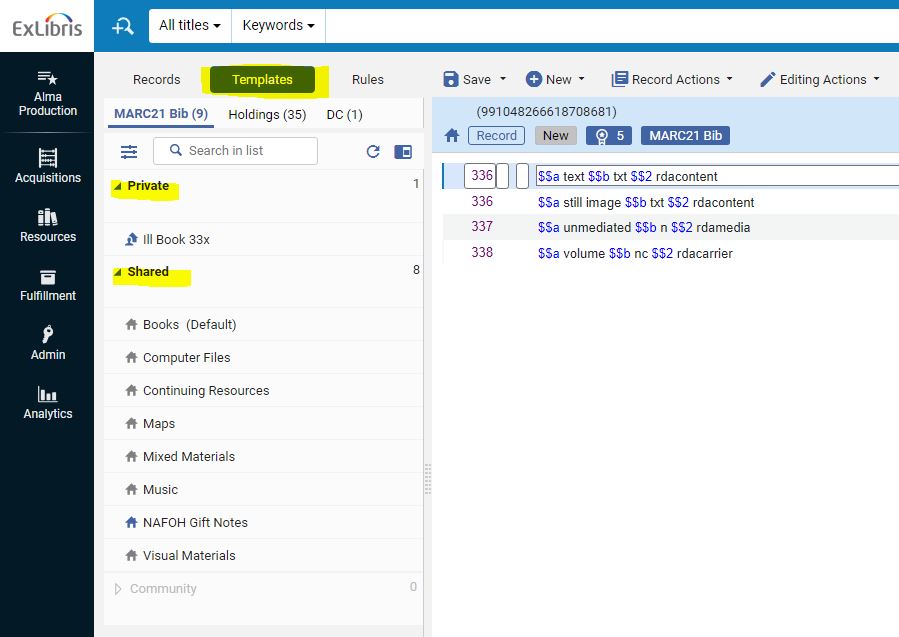
The same process can be used in holdings records as well.
