Technical Services: Accessing Google Scholar
To access Fogler Library subscription resources, navigate to the library’s list of Indexes and Databases and select Google Scholar.
On the Google Scholar landing page, click the compressed menu icon located in the upper left-hand corner, as illustrated in the image below.
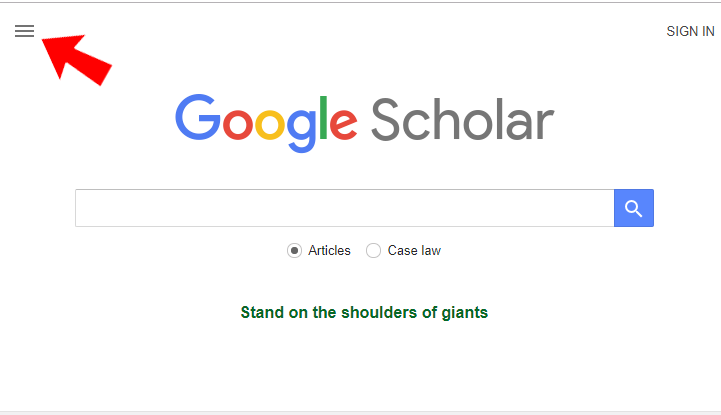 Next, select the gear-shaped “Settings” icon located in the upper right corner of the expanded menu, indicated in the image below.
Next, select the gear-shaped “Settings” icon located in the upper right corner of the expanded menu, indicated in the image below.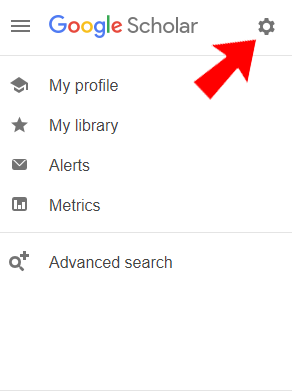 In the Settings interface, click the “Library links” option from the “Search results” menu located on the left-hand side of the screen. The “Library links” option is the second link from the top of this menu.
In the Settings interface, click the “Library links” option from the “Search results” menu located on the left-hand side of the screen. The “Library links” option is the second link from the top of this menu.
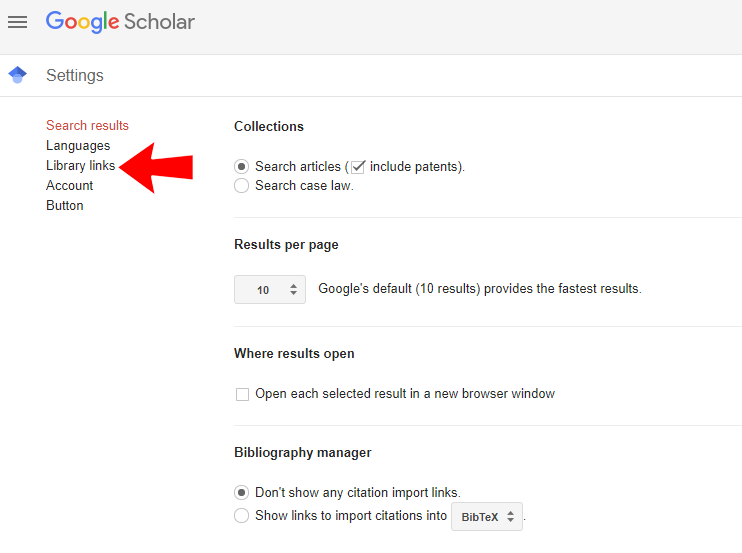
In the subsequent screen, enter “University of Maine” in the search bar and click the magnifying glass search icon.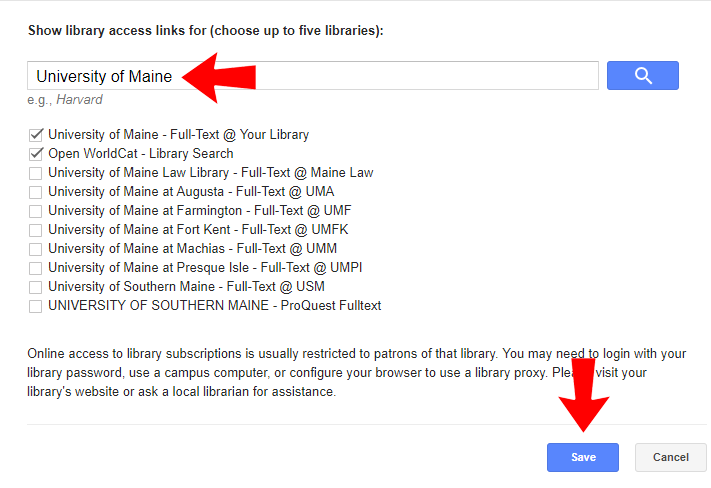
In the resulting “library access list,” check the tick box next to the appropriate library in the University of Maine System. You may wish to also choose to include the Open WorldCat option.
Click the “Save” button and proceed with your research.
Please note: These settings will be retained in your web browser even when you close out and navigate away from the proxied Google Scholar interface. These settings will be lost, however, when clearing browser cookies.
