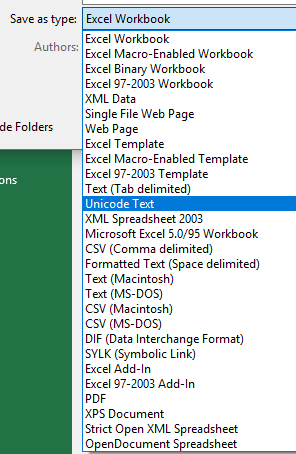Web Contributors: Tips for Preparing Text
Copying text from various files into web pages
When text is copied from a Microsoft Word, Excel, or a PDF file, or any other electronic document it must be converted to plain text in order to strip any digital artifacts from the content in the form of extraneous code. This can be accomplished in one of two ways, by doing a “save as” or by copying the desired content and pasting it into Notepad or other plain text editor.
“Save As” Text
To convert an Excel 2016 document into plain text:
- Choose File > Save As and select the desired location to which you wish to save your document.
- In the subsequent “Save As” dialog box, select “Unicode Text” from the “Save as type” drop down menu. Unicode text is equivalent to plain text.
- Open the Unicode text file using Notepad or other plain text editor.
- Copy desired content and paste into your WordPress page.
To convert a Word 2016 document to plain text:
- Choose File > Save As and select the desired location to which you wish to save your document.
- In the subsequent “Save As” dialog box, select “Plain Text” from the “Save as type” drop down menu.
- Open the Unicode text file using Notepad or other plain text editor.
- Copy desired content and paste into your WordPress page.
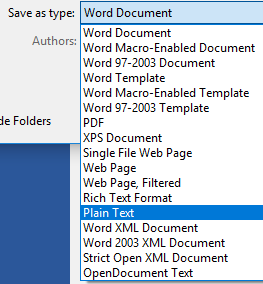
Convert Text Using a Text Editor
An alternative way to ‘wash’ text is by copying the content from an OCRed PDF, e-mail, PowerPoint, Excel, or other document and pasting into a blank Notepad or other plain text editor.
- Open a blank document in Notepad.
- Copy the desired text content from the original document.
- Paste the copied text into the blank Notepad document.
- Select File > Save As
- Choose a desired storage location, select “Unicode” from the Encoding drop down menu and name your file using the “.txt” file extension.
- Re-open your new text file, copy the desired text and paste into your WordPress page.
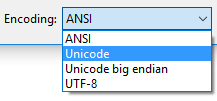
Return to the Web Contributors Guidelines
Contact: um.library.technical.services@maine.edu