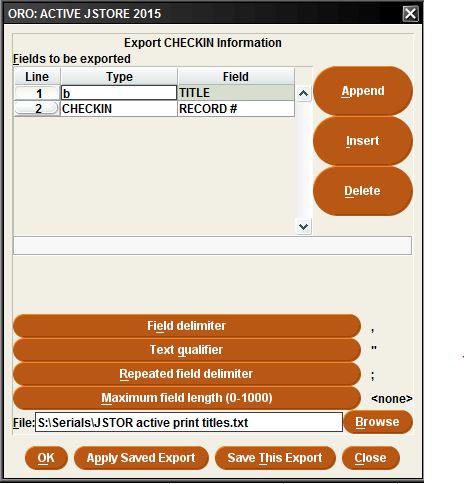Technical Services: Exporting Review File Data into Spreadsheet
Get the data:
- Go to the Create Lists function in Sierra
- Highlight the review file you want to export
- Click on Export Records
- Under Fields to be exported section enter the data you want to include; use Append button for additional fields.
- Field Delimiter: Choose “ASCII Character” and type in: , (comma)
- Text qualifier: Choose “ASCII Character” and type in: ” (quote)
- Repeated field delimiter: Choose “ASCII Character” and type in: ; (semicolon)
- Maximum field length: <none>
- File Click on Browse
- Choose a convenient location and a descriptive file name (e.g. NewAcqJan16)
- Files of type value should be “Text Files .txt”
- Click Save
- Click OK (It will take a minute or two to export the records)
Create the Excel file
- Open Excel
- Create a new document
- Click on the Data tab
- In the Get External Data section click on “From Text”
- Select the text file that you created in Sierra
- Click Import
- In the Text Import Wizard
- Choose “Delimited”
- Click Next
- Under Delimiters uncheck “Tab” and check “Comma”
- Click Next
- Click Finish
- Click OK
Return to Technical Services Table of Contents.