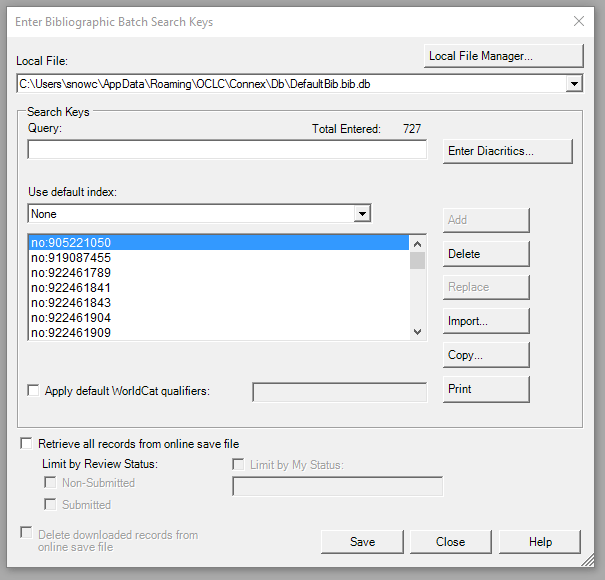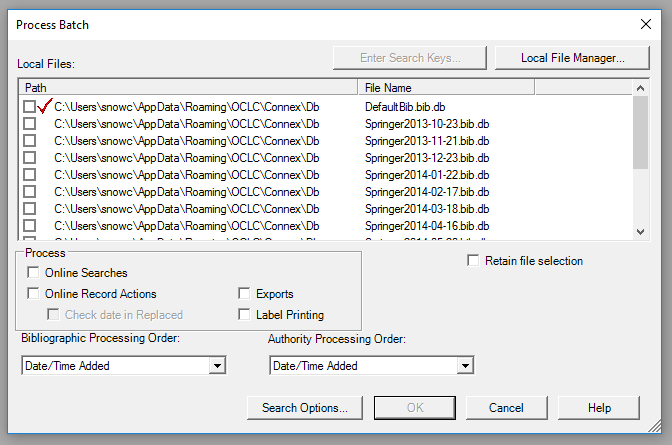Cataloging: Batch Processing
Purpose: We can use OCLC Connexion Client to process WorldCat records in groups and batches. This is especially efficient when we are cataloging homogeneous format materials from a specific record set. Connexion Client allows us to enter multiple searches and it can retrieve the records for us. Records that match our searches are automatically saved to our designated local file. We can also elect to let batch search process apply the constant data to the records at the same time. After we review the search file, we can process the records for final actions, such as update and export, either individually or in group.
Searching
1. Setting Batch Options
- Under Tools menu, select Options>Batch
- Change the number for Maximum Number of Matches to Download to 3
- Check the box for Not Found or Error under Batch Search Keys to Retain
- Check the box for Display batch reports automatically
2. Batch Searching
- Open Batch menu and select Enter bibliographic search keys
- Select Local file (When you process the batch, the retrieved records will be stored to this local file.). If you want to create a new local file follow the following steps:
- Click on Local File Manager button on the top
- Check the box for Bibliographic under Choose File Type
- Click on Create File
- Type the name of local file in File Name text box
- Click on Close
- Highlight the local file you just created and click on the button Set as Default. A red check mark will appear in front of your specified local file
- Type your searches in the Query text box. Construct the search in the way you do in the Command line search. Numeric (ISBN, OCLC Control number, and Government document number) and derived searches (Name/Title (4,4) or title (3,2,2,1)) are preferred to keyword search or browse. See examples of each in the following screenshot
- Select Add or hit enter to add searches to your list
- Check the box for Apply default WorldCat Qualifiers if you want to append the same qualifiers to all your searches
- Select Save to save the search keys you entered
3. Processing batch searches
- Open the Batch menu and select Process Batch
- Select the local file you want to store you searches
- Check the box for Online Searches
- Click on Search Options and check the box for Apply default local constant data (Refer to Cataloging: Creating Constant Data Files in Connexion)
- Select OK to begin the batch search process
Final Actions
- Review the retrieved bibliographical records one by one in your specified local file to see if it matches the physical item in hand
- Edit the record where necessary
- Search in USRUS to avoid the duplication before export
- Update the holding, Action>Holding>Update Holding (or F8)*
- Export the record to URSUS, Action>Export (or F5)*
- Print out the label
*Note: You can do step 4 and 5 in groups and batches by highlighting the records from the list and then hit and .
Return to the Technical Services TOC.