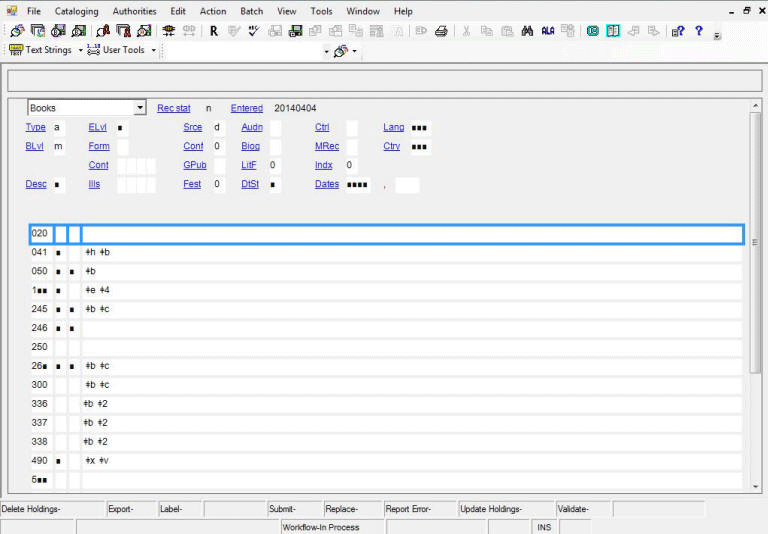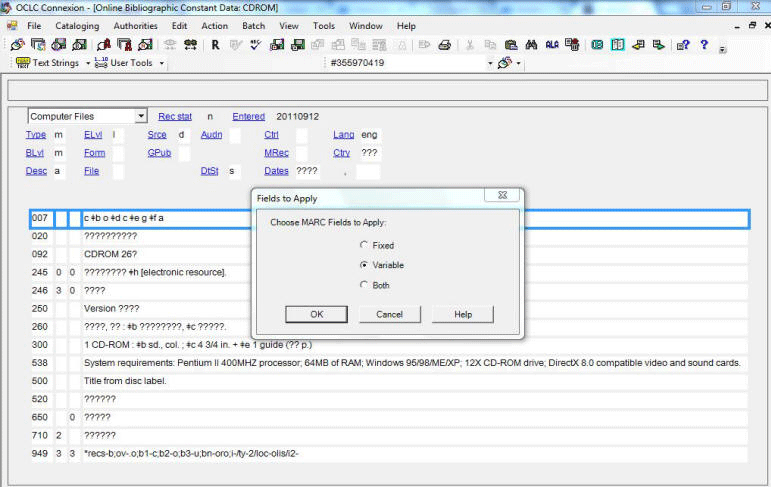Cataloging: Creating Constant Data Files in Connexion
Purpose: To create a constant data record in OCLC Connexion service. Constant data is effectually a template for adding content to a set of records with fields that are used each time thus saving keying time and mitigating errors.
1. Open a new constant data workform using Cataloging>Create>Constant Data (or CTRL+SHIFT+N)
2.Choose “Workform Type.”
3. Edit the fields you need.
4. When finished save the file using Action>Save Record to Local File (or F4) or Action>Save Record to Online File (CTRL+ALT+V) depending on who needs access to the constant data.
5. Fill in a name.
6. Check “Make this your Default Constant Data?”
7. Enter the status of the record if you wish.
8. Select “Yes”
Using Your Constant Data
To apply your constant data to a record in OCLC Connexion service:
- Open the record you want to edit.
- If the constant data file is your default then use Edit>Constant Data>Online>Apply Default (or CTRL+A) or use Edit>Constant Data>Local>Apply Default (or CTRL+Y).
- If the constant data is not your default then use Edit>Constant Data>Apply from List and search for the constant data file needed. NOTE: If you do not enter a value in the search field then you will see the entire list of constant data files.
- Click on the constant data file you wish to use.
(The window will close and the constant data will be added to the record.)
Changing the Default Constant Data
1. Use Cataloging>Search>Online Constant Data (CTRL+N) or use Cataloging>Search>Local Constant Data (or CTRL+L).
2. Enter search terms, or use none and get the entire list of files.
3. Double click to open the desired record.
4. Use Edit>Constant Data>Online>Set as Default or Edit>Constant Data>Local>Set as Default to set the file as the default.
5. You can now choose whether you want to use the whole constant data record, the variable fields only, or the fixed fields only. (Note: whichever option you choose will apply to all of your constant data records, not just your default.)
For an alternate method of inserting fields into a record see Text Strings in Connexion.
Return to Technical Services TOC.