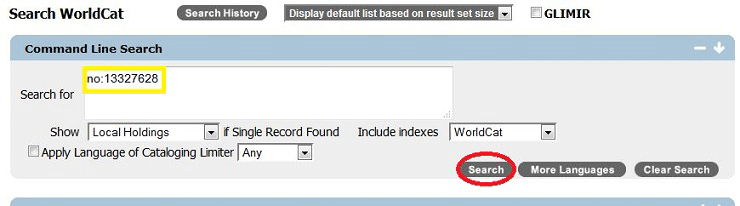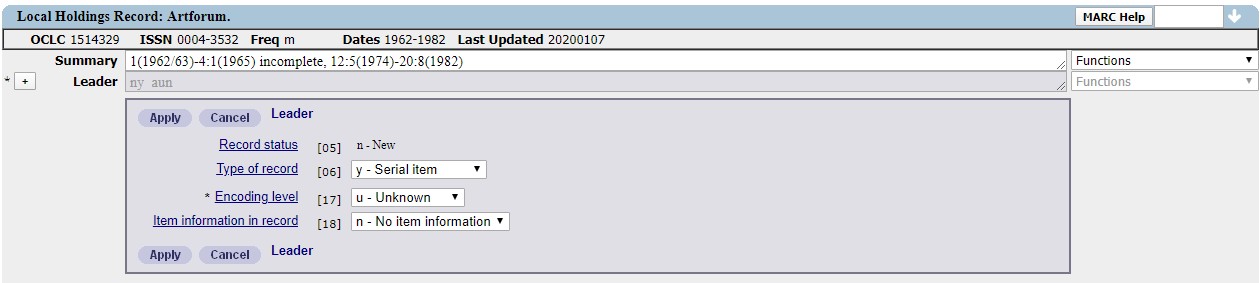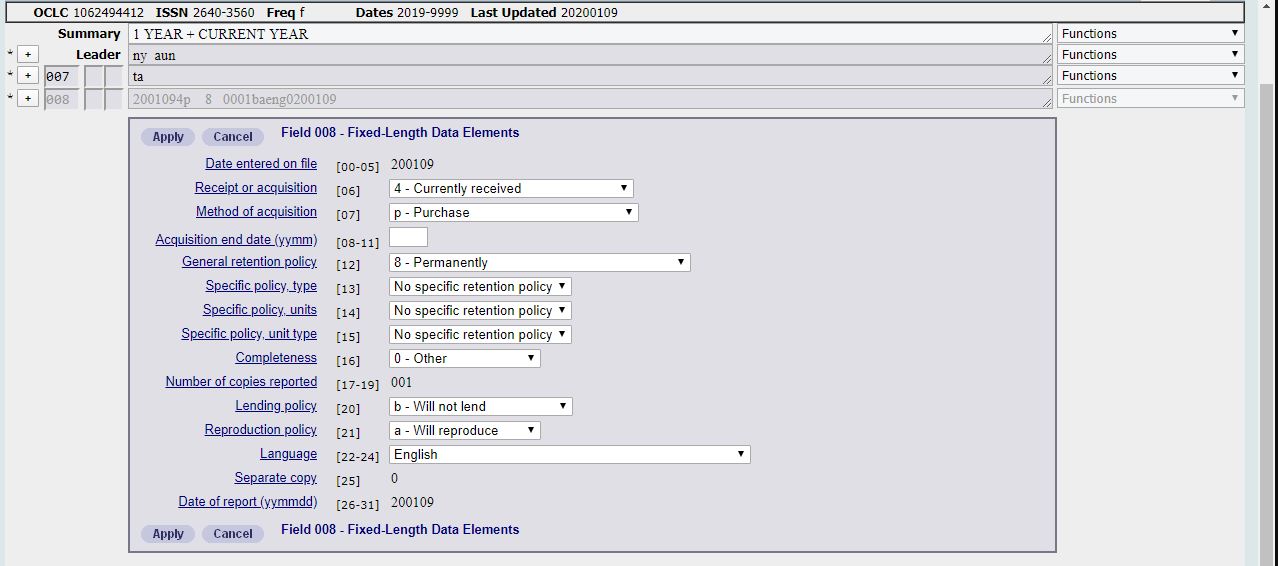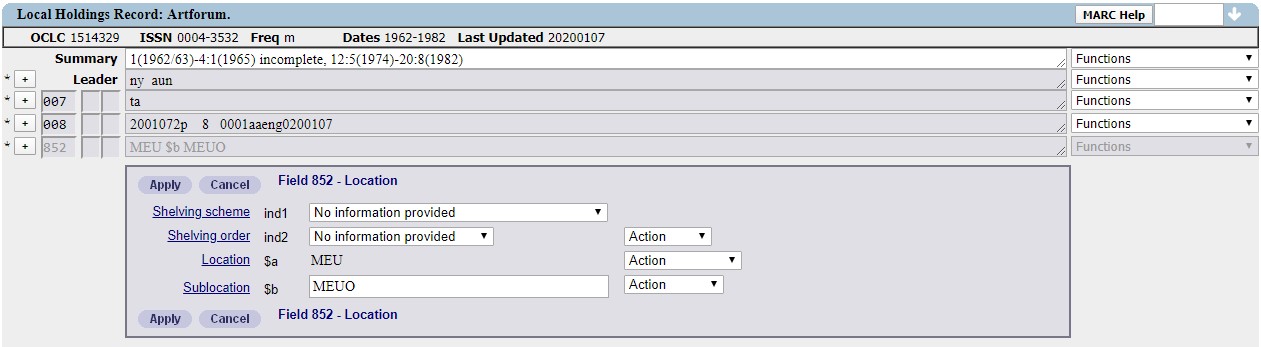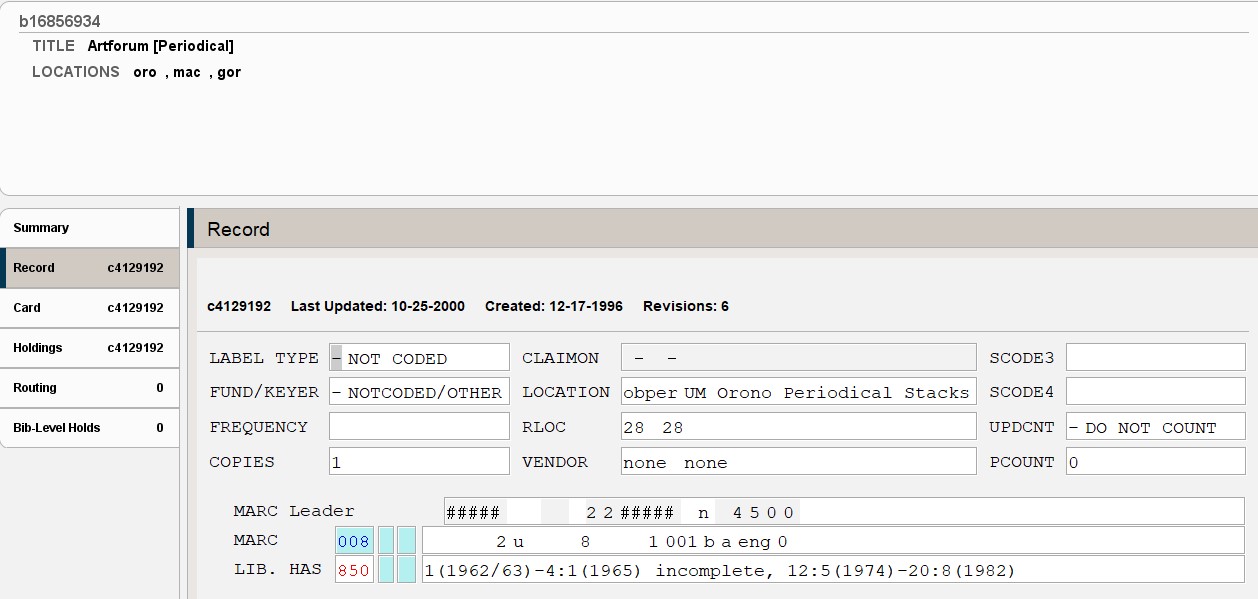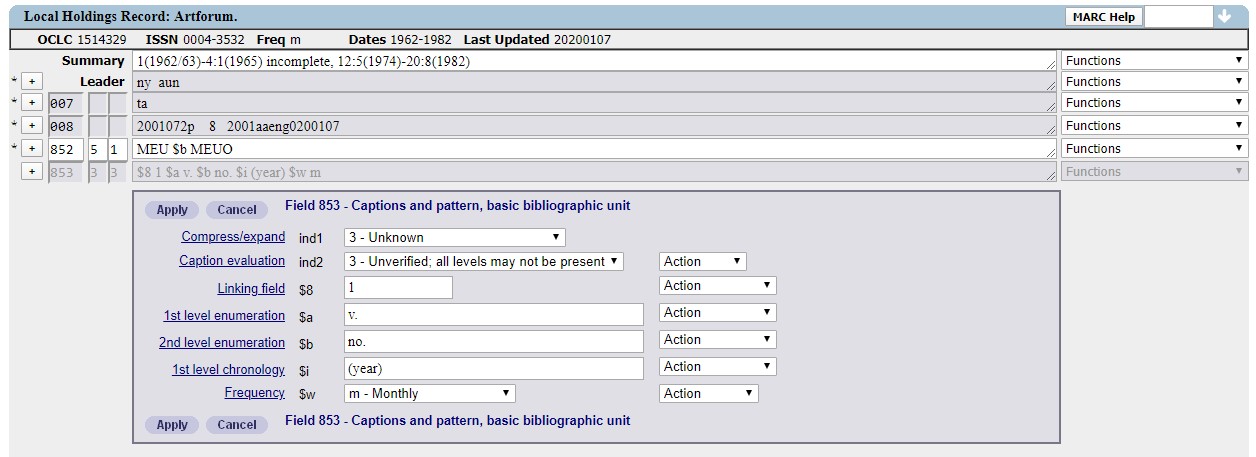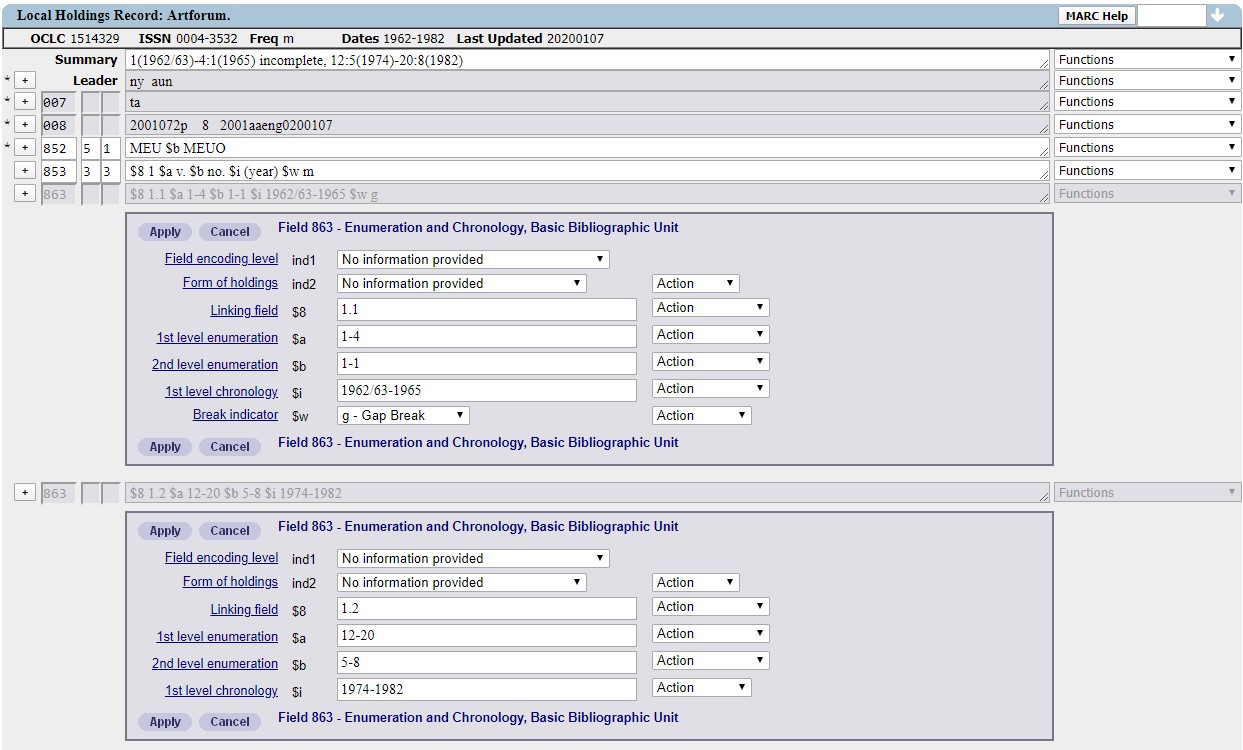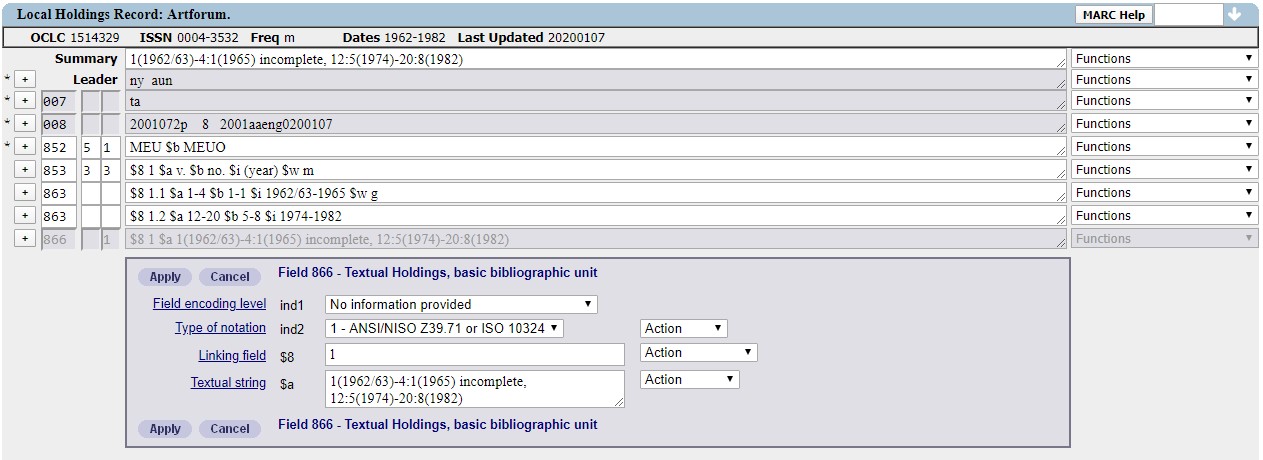Cataloging: Creating Local Holdings in OCLC for the Serials
Purpose: To record the detailed holdings of a serial title in OCLC WorldCat.
“LHR” or “Local Holdings Record” is a record added to OCLC that indicates the holdings at a specific library. These records are used by interlibrary loan departments to determine which libraries to choose when requesting material.
Connect to OCLC Connexion
- Open a web browser
- Go to connexion.oclc.org
- Login with the authorization and password of the library you are creating Local Holdings for (You must allow pop-ups)
Verify Holdings on URSUS
- Search for the OCLC number in Sierra
- Verify you have the correct bib record
- Copy the OCLC number and paste it into the connexion.oclc.org command line search field. Be sure to preface the number with “no:” (for example: no:1514329)
- Hit the search button
Creating the Local Holdings Record
After the record opens, click the Action menu
Note if using the Connexion Client, access local holding by using Tools>Launch Local Holdings Maintenance.
Choose “Create Local Holdings”
Expand the Leader field and set values as shown below.
Expand the 007 field and set values to text and Regular print.
Click “Apply” to save changes.
Expand the 008 field and set values as shown below. The Completeness field [16] will need to be filled in based on the title begin processed.
Click “Apply” to save changes.
Expand the 852 field and set values as shown below.
Click “Apply” to save changes.
Expand the 853 field and set values according to the title consulted. For example, this Sierra checkin record:
Will have these values in the LHR record:
Click “Apply” to save changes.
Expand the first 863 field and set values based on the title consulted. For example, this Sierra checkin record:
Will have these values in the LHR:
Note in “Linking field” each new field needs to be consecutively numbered: 1.1, 1.2, 1.3, etc.
Click “Apply” to save changes after adding each 863 field.
Expand the 866 field and set values based on title consulted. The only field that should be changed from the default is the “Textual string.” This will be cut and pasted from the Sierra checkin record’s 850 field.
Click “Apply” to save changes.
Paste the information from the Sierra checkin record’s 850 in the “Summary” in the LHR as well.
In the Action menu select “Add Record.” Any problems in the record will be highlighted in red.
Return to Technical Services TOC.