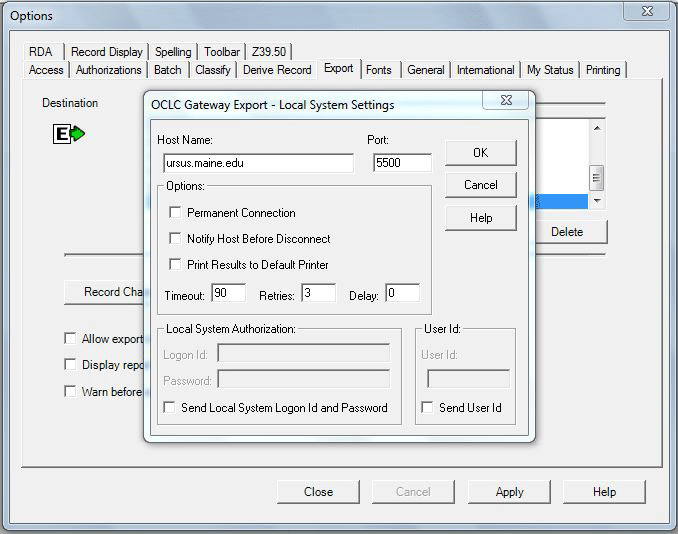Cataloging: How To Set Up Connexion Client
Purpose: Basic settings required for effective Connexion Client connectivity for cataloging and downloading records to URSUS. For detailed documentation refer to Setup Worksheet for OCLC Connexion Client.
Set Up Automatic Log On
- Open Connexion Client Application on your desktop
- Select Tools>Options>Authorizations
- Enter in your authorization and password
- Check Default
- Click Apply
Set Up Fonts
- Select Tools>Options>Fonts
- Select ” Arial Unicode MS” (Important! For records to display correctly.)
- Change Records Display Size if you want to
- Click Apply
Set Up Export
- Select Tools>Options>Export
- Click Create
- Select OCLC Gateway Export
- Under Host Name, enter “ursus.maine.edu”, under Port, enter “5500”
- Click OK
- Click Apply
Tips:
Make sure that the following box is UNCHECKED:
Tools > Options > Batch > Perform Local Actions in Batch > Bibliographic Record Export
Return to Technical Services TOC.