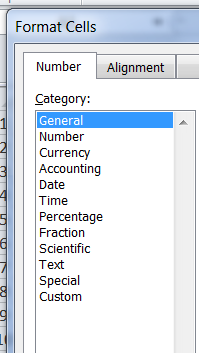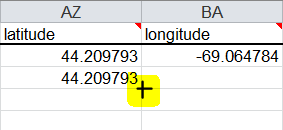Digitization: Digital Commons Batch Load for Town Reports
Purpose: The following information details the steps necessary to process a batchload to Digital Commons of town reports previously published to the Fogler Library website.
1. Navigate to S:/DigitalCommons/TownDocs. Make a copy of the Excel file towndocs_fullDC_template, paste and immediately rename the file by adding name of town and your name to the end of the original file name.
2. Open file, notice there are several columns with headings filled in red which indicate these cells must have information in them for the upload to work successfully.
NOTE: The one exception to this is the Author1_lname column, for town report purposes this field will be addressed in the Author1_fname column.
3. The following cells must be populated with information (note: some of the cells will already be populated with correct information; it is fine to leave this data intact):
Title: This is the exact title of the town report
Fulltext url: http://digitalcommons.library.umaine.edu/towndocs/1291/ Copy and paste the URL where the full text of the document resides (i.e. f)
Keywords: These are the keywords that have been assigned to this record for Digital Commons
Author1_fname: For town report purposes this will be Townname (Me.).
Author1_is_corporate: TRUE (the spreadsheet may show this field as FALSE, change to TRUE)
Document_type: report (entire word MUST be lower case)
Latitude: Must use data derived from Geolocate found in this submission field in DC data entry screen
Longitude: Must use data derived from Geolocate found in this submission field in DC data entry screen
Publication_Date: Enter year of town report (NOTE: Make sure cell format for this column is set to General*)
*Change cell format by: Highlight column, right click, click on Format Cells, click on the Number tab, under Category select
General, click on OK to confirm change .
Publisher: When available, enter name of publisher
Pub_Place: Enter name of town where report was actually published in the format: Town name, Me (i.e. Camden, Me)
Version: Enter the following phrase: publisher’s version of the published document
4. There are multiple columns in spreadsheet where each cell will contain the same information (i.e. latitude, longitude); to save key strokes, data from these cells can easily by cascaded down the column by:
Fill in the top cell of data
Place you cursor in the bottom right hand of the populated cell, notice the small + that appears (see image above). Click and drag downward for the data to automatically populate each cell within the column.
5. Once the spreadsheet is complete, send Sharon an email giving her the name of the spreadsheet.
6. Sharon will uploaded the batch to Digital Commons and forward the confirmation email with subject line “Maine Town Documents queued update complete.” If no upload errors this will give a complete list of the uploaded files and a link.
7. Use forwarded link to to spot check published entries for any missing covers, typos, etc.
8. If all is fine go ahead and update; report to Sharon
9. Move the fully processed batch spreadsheet to the sub-folder S:/DigitalCommons/TownDocs/Processed batchloads.
Contact: um.library.technical.services@maine.edu
Return to Technical Services Table of Contents.