SubmiTting Reserve Materials
Submitting Reserve Materials
Physical and electronic (online) reserves are listed in LibrarySearch. Electronic reserves software provides 24/7 access to your online course materials while protecting intellectual property and copyrighted materials.
Copyright
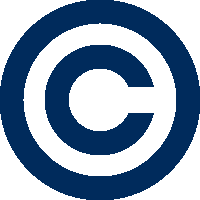
Fogler Library employs a doctrine of copyright law called “Fair Use” to assess the appropriateness of placing duplicated materials on reserve. Fair Use determinations involve weighing four factors: purpose and character, nature of copyrighted work, amount used, and market effect. See the Copyright for Instructors Guide to help you make sense of copyright issues.
Choosing Materials
Plan ahead! Choosing materials well in advance of your upcoming course is essential. Some items are easily obtained; others may need to be purchased (which can take up to 6 weeks) or digitized. Note some items are not permitted on reserve. For assistance, email us at um.library.circ@umaine,edu or call 207.581.1666.
Submitting Lists
Configuring Access to ARES Electronic Course LIstings via Brightspace
Configuring access to Ares electronic course listings via Brigtspace. Students can log into Brightspace, locate your course, and find readings in the “Electronic Reserves” module. Linking to an individual item within a course is not possible.
What to tell Students
Contact Reserve staff if you need further assistance.
Hours | Location | um.library.circ@maine.edu | 207.581.1666

