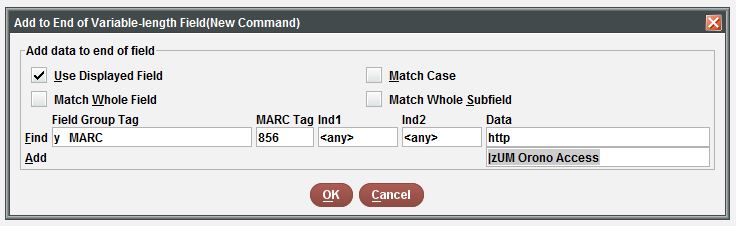Cataloging: JSTOR DDA Downloads
Purpose: Prepare batch loads of bibliographic records for Demand Driven Access in URSUS for participating libraries: UMS, MSL and BPL.
Batch loads of ebook records for JSTOR content are made available through the OCLC WorldShare Collection Manager. Updates are currently available daily. 4/17/15
Retrieve Records from WorldShare Collection Manager
- Login in to WorldCat Collection Manager at https://universityofmaine.share.worldcat.org/wms
[Note: Chrome browser recommended for this interface] - Select My Files from left-hand navigation bar
- Select Download files
- Download file to the S:/Cataloging/JSTOR DDA folder
NOTE: If more than one file is waiting to be downloaded, be sure to process in the order posted. Essential to proper record update sequence.
Customize Records with MarcEdit
Open the .mrk file that was downloaded in MARCEdit. There are three global field edits that currently need to be made in MARCEdit.
- Delete the 590 supplied by OCLC — Using the Tool>Add/Delete Field (F7), enter the 590 field and cut and paste the text in the field into the dialog box. Click Delete field, and confirm
- The proxy is added to the 856 via the WorldShare profile.
- Copy and paste an 856 field from a sample record to be sure the link is active and retrieves the appropriate record.
When finished with these operations save the file, and then compile the file to MARC using File>Compile File into MARC.
Load Records into URSUS with Data Exchange function
- Follow instruction for importing records via Data Exchange
- Use Load Profile Z
Globally update records in URSUS
Customizations are currently replicated between the load profile and settings in Collection Manager. These will be resolved at some point but for the present some steps taken here.
- Open Global Update function in Sierra
- Record type bibliographic (default)
- From pulldown window select “Review”
- From pulldown list find review file labeled “Load: inserted records for JSTOR…”
- Click search button to retrieve records
- In left-hand column select 2. Command input
- Select Add to end of variable-length field
- In resulting box deselect “Use Displayed Field”
- In Find window add
- Field group tag = y
- MARC tag = 856
- Data = http
- In Add window add:
- |zUM Orono Access
- Click OK
- Command line will read, AddEnd y(856)http–>UM Orono Access
- Preview (Step 3) – check entries carefully to be sure New results are accurate
- Hit Process
- Check entries in the webpac from the created list file #149 to test resulting display and function
Related Procedures
Return to Technical Services Table of Contents.